1. Arduino learning notebook -- Button experience (volume 2)
1. Arduino learning notebook -- Button experience (vol.2)
The standard is 512 means 2.5V in this experience, someone get trouble in this way: led will light when the button haven’t been pushed sometimes. This is caused by the interference, such as the induced voltage is more than 2.5V, for improving the accuracy, we need to improve the threshold.
The reason of closing to the button with hand will light the lED is that there’s no pull-down resistance, then it has been interference by the outside.
The way of set the Pull-down resistance:
The following is using a Arduino Uno’s build-in LED as the indicated LED
This program is different from the vol.1, for this program has been added a software for eliminating noise, the purpose is for achieve the goal of push button then the LED light, or when you push the button, the LED won’t make the corresponding act.
What the meaning of software for eliminating noise? It’s a delay program run after checking if the button has been push down, it will delay about 5 to 10 ms, then check the button’s state again, if confirm the button has been pushed, then judge the button has been pushed, even though the button has been released, it also delays for 5 to 10 ms, after the noise disappear, it turns to the corresponding program.
Hardware for eliminating noise is connect a capacitance with the value of 0.1uf to the both side of button, however, this way can not replace the software for eliminating noise, they have different influence for the circuit, it’s better to use both ways.
[code]
1. / *
2. Switch connection experiment
3. Wiring method:
4. Material: a light touch switch, a 10 k Ω resistance, a 0.1 uF capacitance (optional)
5. Connection method:
6. Switch between Arduino D3 and + 5V;
7. 10 k connect between the Arduino D3 &gnd Ω resistance;
8. 0.1 uF capacitance is connected to Arduino D3 and + 5V (not capacitance);
9. * /
10.
11. int Button = 3;
/ / connect switch to D3.
12. int LED = 13;
/ / connect the LED to 13 (actually the UNO version already has).
13. boolean onoff = LOW;
/ / set a variable to record the state of the switch.
14. void setup ()
15. {
16. pinMode (Button, INPUT);
/ / button terminal as input
17. pinMode (LED, the OUTPUT);
/ / LED terminal as output
18.}
19. void loop () {
20. if (digitalRead (Button) = = = LOW) / / because this example detects the rise along the trigger, so first check whether the input is LOW level,
21. {
22. delay (10);
/ / then, for a while,
23. if (digitalRead (Button) = = HIGH) / / then the test will become HIGH.
Yes, the button is pressed.
24. {
25. digitalWrite (LED, onoff);
/ / write the current LED state onoff,
26. onoff = (!
onoff);
/ / then the LED state is reversed for the next time.
27. delay (10);
/ / delay a time to prevent the button from suddenly disconnecting again.
28. while (the digitalRead (Button) = = = HIGH) / / the state of the judging Button, if still pressed, wait to be released.
Prevent the continuous reversal of LED output
29. {
30. delay (1);
31. }
32. }
33. }



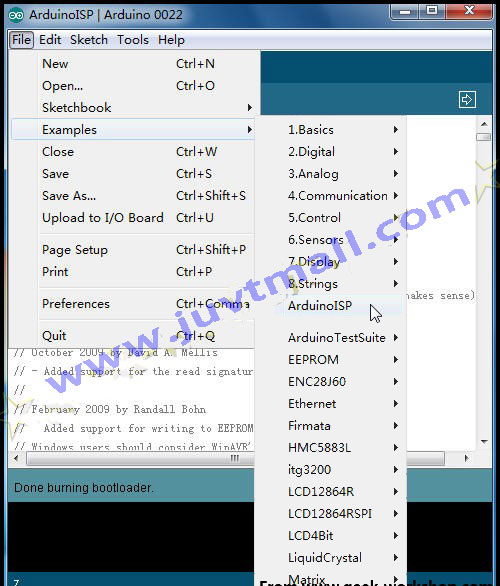

评论
发表评论